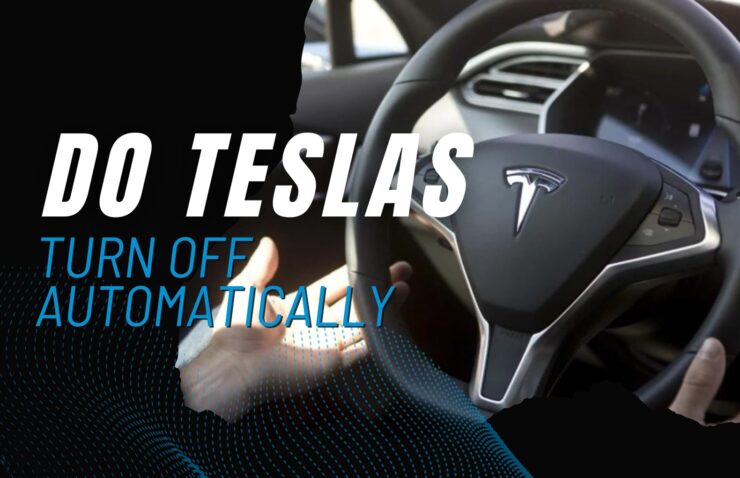Have you ever wondered if your Tesla vehicle turns off automatically? With their sleek design, advanced features, and electric power, these vehicles stand at the forefront of automotive innovation. One of the most intriguing aspects of these cars is their energy management system, which includes a sleep mode that manages power consumption when the vehicle is not in use.
In this article, we will explore the ins and outs of Tesla’s sleep mode, helping you to understand how your vehicle manages its energy and keeps itself ready for your next drive.
The Basics of Sleep Mode
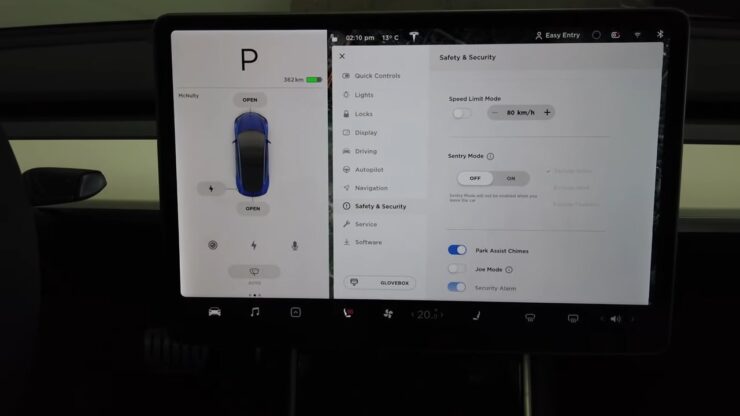
Tesla vehicles are designed to conserve energy and minimize battery degradation when not in use. Sleep mode is a crucial component of this energy conservation strategy. When you exit your Tesla and lock the doors, the vehicle enters sleep mode after a predetermined period of inactivity. This mode helps reduce the drain on the vehicle’s battery by turning off non-essential systems while still allowing you to access features like remote climate control and charging.
Sleep Mode Explained
Tesla’s sleep mode consists of several stages, each designed to conserve energy and protect the vehicle’s battery.
Standby Mode
Standby mode is the first stage after you exit and lock your Tesla. In this mode, the car’s systems remain active for a short period, allowing you to access key features like remote climate control and charging. This stage typically lasts around 5 minutes before the car transitions to a deeper sleep state.
Sleep Mode
In sleep mode, non-essential systems are powered down to conserve energy. The vehicle’s touchscreen display, audio system, and other non-essential features are deactivated. The car remains in sleep mode until you unlock it or use the mobile app to access certain features.
Deep Sleep Mode
If your Tesla remains inactive for an extended period (usually more than 12 hours), it enters deep sleep mode. In this state, even more, systems are powered down, and the car disconnects from the Tesla mobile app to further reduce battery drain. To wake your Tesla from deep sleep mode, you’ll need to physically access the vehicle with your key card, phone key, or key fob.
Waking Up Your Tesla
Waking up your Tesla from sleep mode is easy. Simply unlock the doors with your key card, phone key, or key fob, and the vehicle will spring back to life. If you need to access certain features remotely, like preheating the cabin or checking the charging status, you can do so using the Tesla mobile app. Keep in mind that waking your car from deep sleep mode requires physically unlocking it, as it will not respond to the mobile app while in this state.
Sleep Mode and Battery Management
One of the primary reasons for sleep mode is to preserve battery life and minimize degradation. Tesla vehicles use lithium-ion batteries, which can degrade over time due to factors like high temperatures, frequent charging and discharging, and extended periods of inactivity. By entering sleep mode, your Tesla reduces the drain on its battery, helping to maintain optimal battery health and prolong its life.
Customizing Sleep Mode Settings
You can customize the settings for sleep mode in your Tesla to better suit your needs and preferences. In the vehicle’s touchscreen display, navigate to the “Controls” menu, then select “Vehicle” and “Energy Saving.” From there, you can adjust settings for sleep mode, including:
- Delaying sleep mode activation
- Allowing mobile access during deep sleep mode (may increase battery drain)
- Disabling sleep mode altogether (not recommended, as it can lead to increased battery drain and faster degradation)
Keep in mind that adjusting these settings may impact your Tesla’s energy consumption and battery life. It’s essential to strike a balance between accessibility and energy conservation to maximize the benefits of sleep mode.
Sleep Mode and Software Updates
You might be wondering how sleep mode affects software updates on your Tesla. The good news is that sleep mode doesn’t interfere with the update process. Tesla vehicles periodically check for updates and can download and install them even while in sleep mode.
When an update is available, you’ll receive a notification on your car’s touchscreen display and through the Tesla mobile app. You can then schedule the update at a convenient time or install it immediately, depending on your preference.
Troubleshooting Sleep Mode Issues

Occasionally, Tesla owners may encounter issues with sleep mode, such as the vehicle not entering sleep mode or waking up unexpectedly. Here are a few troubleshooting tips to help resolve these issues:
Check your settings
Ensure that sleep mode is enabled and configured correctly in your Tesla’s energy-saving settings.
Inspect charging equipment
Faulty or improperly connected charging equipment can cause your Tesla to wake from sleep mode. Make sure your charging cable is securely connected and in good condition.
Close all doors and trunk
Ensure that all doors, the trunk, and the frunk (if applicable) are securely closed. An improperly closed door or trunk can prevent your Tesla from entering sleep mode.
Reset the vehicle
If your Tesla continues to experience sleep mode issues, you can try performing a soft or hard reset. Consult your owner’s manual or Tesla support for guidance on resetting your specific model.
Frequently Asked Questions
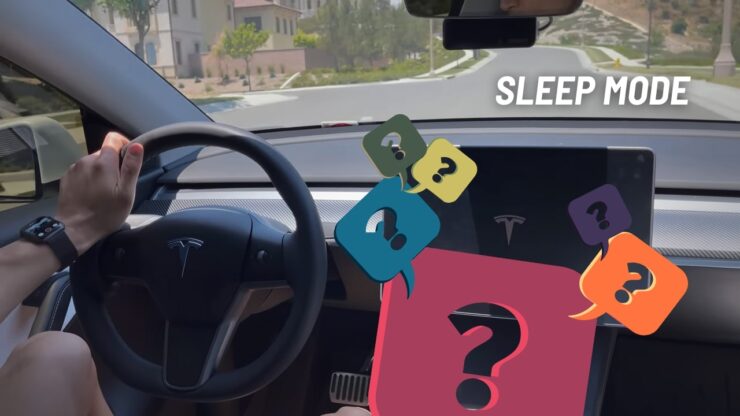
1. What is sleep mode, and why is it important for electric vehicles (EVs)?
Sleep mode is a power management feature designed to conserve energy and minimize battery degradation in electric vehicles when they are not in use. By entering sleep mode, the vehicle reduces the drain on its battery, turning off non-essential systems and maintaining battery health. This mode is crucial for preserving the battery’s longevity and overall performance.
2. How does an EV know when to enter sleep mode?
An electric vehicle, such as a Tesla, typically enters sleep mode after a predetermined period of inactivity. This process begins once the driver exits the vehicle and locks the doors. The car then transitions through different stages of sleep mode, depending on the duration of inactivity, conserving energy and protecting the battery.
3. Can I still access my vehicle’s features while it’s in sleep mode?
Yes, you can access certain features like remote climate control and charging while the vehicle is in sleep mode. However, when your car is in deep sleep mode, it may disconnect from the mobile app to further reduce battery drain. In this case, you’ll need to physically unlock the vehicle with a key card, phone key, or key fob to access its features.
4. How do I wake my electric vehicle from sleep mode?
Waking up an EV like a Tesla from sleep mode is simple. Unlock the doors using your key card, phone key, or key fob, and the vehicle will come back to life. You can also use the mobile app to access specific features remotely, like preheating the cabin or checking the charging status.
5. Does sleep mode interfere with software updates on my EV?
No, sleep mode doesn’t interfere with software updates. Electric vehicles periodically check for updates and can download and install them even while in sleep mode. When an update is available, you’ll receive a notification on the car’s touchscreen display and through the mobile app.
6. How can I customize sleep mode settings for my electric vehicle?
You can adjust the settings for sleep mode in your EV’s touchscreen display. Navigate to the “Controls” menu, then select “Vehicle” and “Energy Saving.” From there, you can modify settings for sleep mode, such as delaying activation or disabling it altogether (not recommended due to increased battery drain and faster degradation).
7. What should I do if my electric vehicle isn’t entering sleep mode or wakes up unexpectedly?
If you’re experiencing issues with sleep mode, try the following troubleshooting tips:
- Check your settings and ensure that sleep mode is enabled and configured correctly.
- Inspect your charging equipment to ensure it’s securely connected and in good condition.
- Verify that all doors, the trunk, and the frunk (if applicable) are securely closed.
- Consult your owner’s manual or support for guidance on resetting your specific EV model if the problem persists.
Final Words
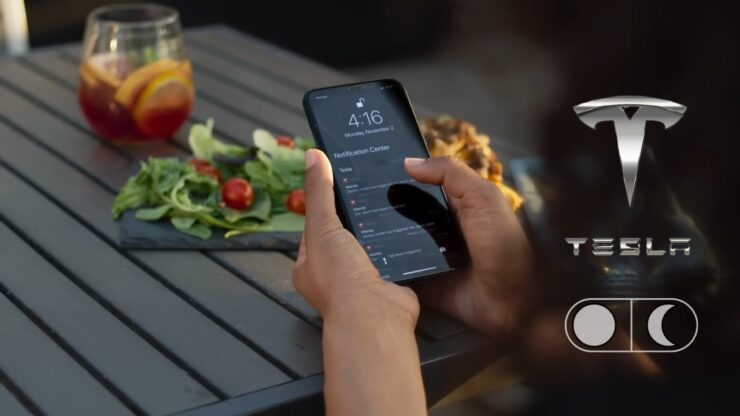
Tesla’s sleep mode is an intelligent feature designed to conserve energy, protect battery life, and maintain the vehicle’s readiness for your next drive. By understanding the intricacies of sleep mode and customizing its settings to suit your needs, you can enjoy the benefits of Tesla’s advanced energy management while preserving your car’s battery health.
With this comprehensive guide, you can now confidently navigate your Tesla’s sleep mode, ensuring that your vehicle is always ready for the road ahead.